Successfully Installing the Latest AMD Radeon Graphics Card Drivers

Easy Installation of Latest Drivers for AMD Radeon RX 470 Graphics Card - Find Out How

Radeon RX 400 series of graphics cards are the latest AMD graphics cards with top-notch technology that are available for the date. On AMD website, Radeon RX 470 is said to be “gamer optimized”, “future ready”, and “strap in for high visuals and high frame rates”. Sound very tempting and intriguing.
If you have recently change your graphics card to Radeon RX 470 , it is highly recommended that you update the graphics card driver on your device as well so as to match up with the display.
In this post, we will be showing you three most helpful and easy ways to update your Radeon RX 470 graphics card driver manually:
Option One: Update in Device Manager
Option Two: Update Manually
Option Three: Update Automatically (Recommended)
Option One: Update in Device Manager
- OpenDevice Manager . Then locate and expand categoryDisplay adapters .
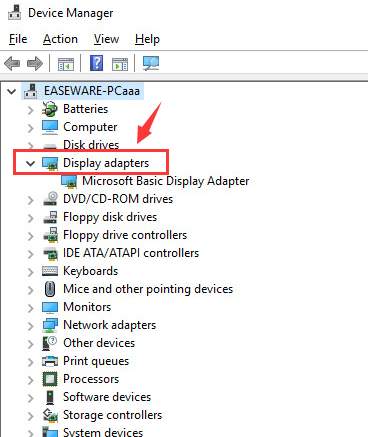
- If you are seeing a display driver namedAMD Radeon RX 470 or something similar, right click it and chooseUpdate Driver Software… .
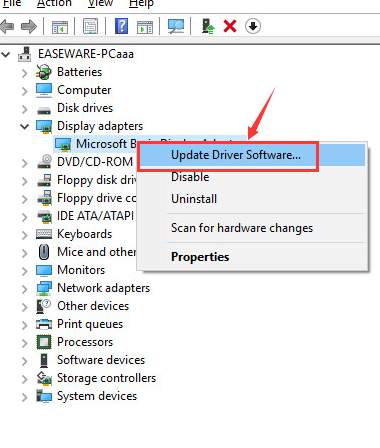
If you cannot see the AMD display card driver option, it could be that your computer fails to see the display card as it is for now. Right click the option you have and chooseUpdate Driver Software… .
- Then chooseSearch automatically for updated driver software .
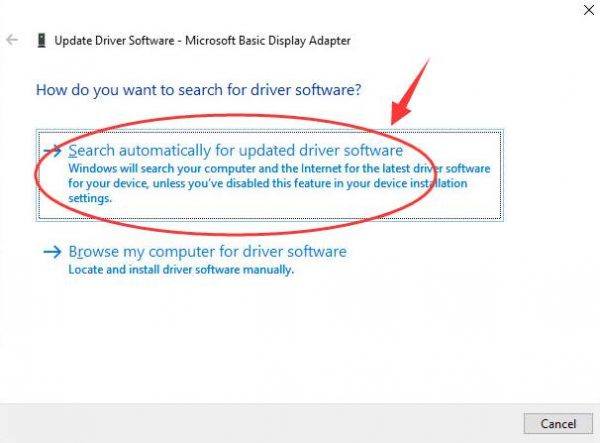
Wait for a while for Windows to search for the latest version of display driver that it could find.
If you see the following notification:
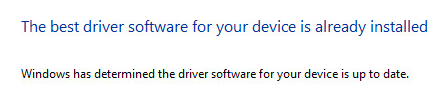
That means Windows is incapable of finding you the latest version of the display driver for you from its driver database. You might want to search for an alternative.
Option Two: Update Manually
- Go toAMD support website . Scroll down a little bit, then underRadeon RX 400 Series category, choose from the list your operation system. (We chooseWindows 10 (64-bit) option.)
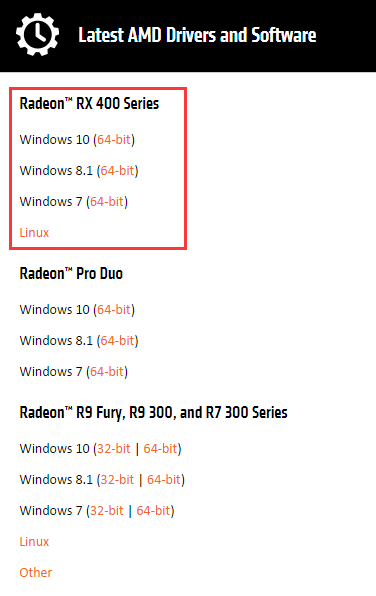
- Then you will be lead to the download page. Choose the correct driver that you would like update and hitDOWNLOAD .
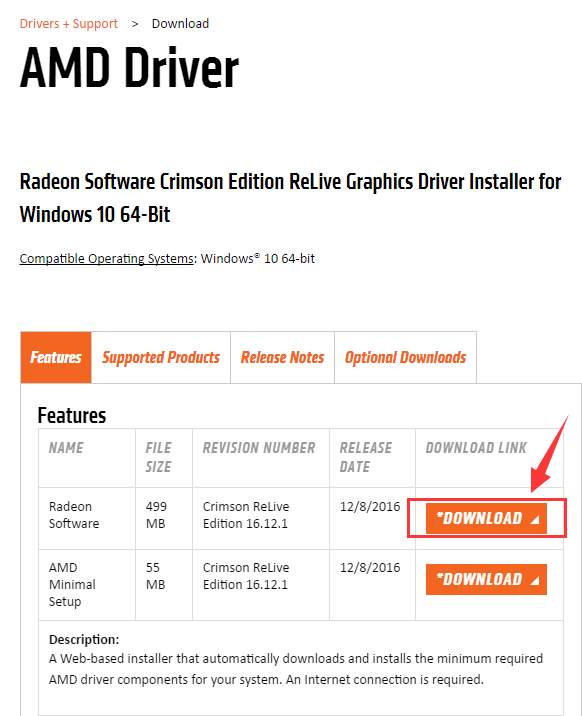
- Then open Device Manager again. Locate and expand categoryDisplay adapters .
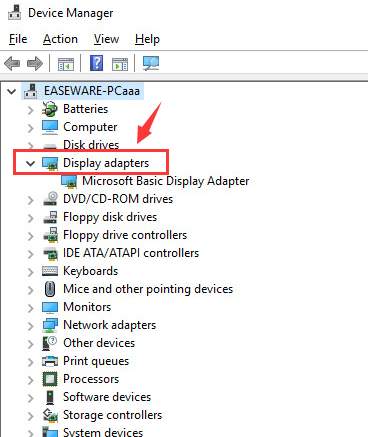
- Right click the current display driver that you are having now and chooseUninstall .
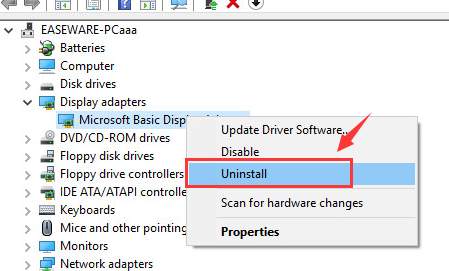
When prompted with the following notification, tick the box forDelete the driver software for this device and hitOK .
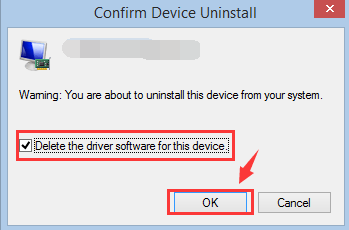
Then restart your computer if you want.
Double click the downloaded setup file of AMD Radeon RX 470 and run the installation of it.
After the installation, restart your computer for the change to take effect.
Option Three: Update Automatically (Recommended)
If the above two options are too hard to follow for you, you can always choose to go with the alternative option:Driver Easy . It helps you automatically detect, download and update the missing and outdated device drivers on your computer. With a driver database having over 8 million drivers,Driver Easy is definitely going to help you scan out the missing and outdated device drivers on your computer with the correct result. Moreover, all these features are free to use!
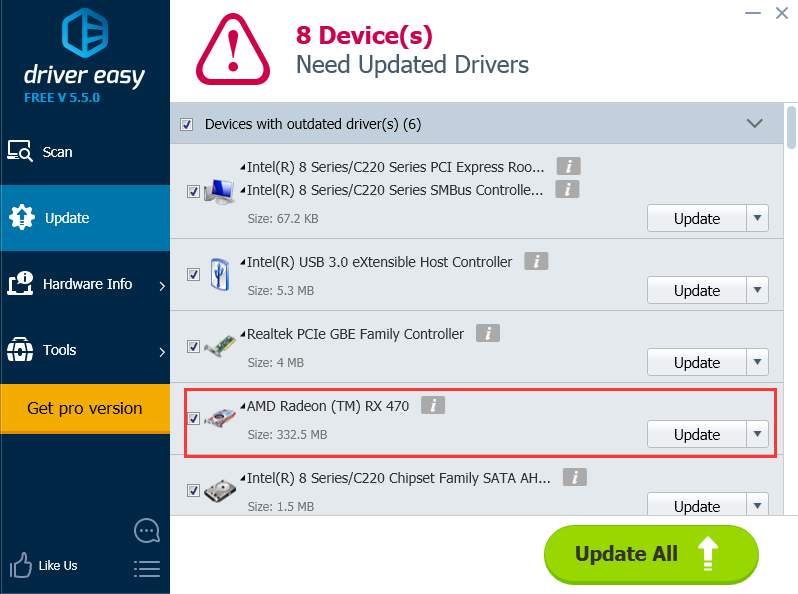
If you want to update your device drivers at a much faster speed and enjoy more other features such as driver backup and driver restore, plus the professional tech support waiting to solve your driver problem, feel free to have a try at theprofessional version of Driver Easy. Should you find it any unpleasant, just ask for a refund thirty days within the purchase, and you will surely get your money back.
Also read:
- [New] 2024 Approved Craft Your Channel's Moniker YouTube Naming Tools and Tips
- [New] 2024 Approved Making Your YouTube Content Stand Out with Engaging Subtitle Designs
- [New] Pinterest Vid Extraction Made Easy The Best Tools Ranked
- [Updated] 2024 Approved Tracking and Boosting Identifying the Best Tools for Instagram Analysis
- Augmenting YI 4K Capture Top Accessory Picks
- Easy Steps to Fast-Track Your Synaptics PS/2 Touchpad Driver Update
- Enhance PC Speakers & Microphone Quality - Secure Newest MSI Audio Software for Windows Today!
- Find and Update Your Windows Printer Drivers - Brother MFC-786ebefore 2019.
- Get the Newest Upgrade: Easily Update Your Logitech MK710 Drivers Today!
- How to Download and Install the Right Printer Drivers for Your Epson V7 700 on Win 7, 8.1 or 10
- How to Effortlessly Update Your Laptop: Wacom Intuos Pro Driver for Windows 11
- How to Fix the Soft Bricked Nokia G22? | Dr.fone
- How to Fix When Your NVIDIA GeForce Software Won't Start
- New 6 Best Voice Changers for 2024
- Step-by-Step Guide: Downloading Sandisk SSD Drivers - No Problem Left Behind!
- Vidma to Go Screen Record and Beyond Alternatives for 2024
- Title: Successfully Installing the Latest AMD Radeon Graphics Card Drivers
- Author: David
- Created at : 2024-10-19 18:18:01
- Updated at : 2024-10-25 19:07:41
- Link: https://win-dash.techidaily.com/successfully-installing-the-latest-amd-radeon-graphics-card-drivers/
- License: This work is licensed under CC BY-NC-SA 4.0.