
Step-by-Step Guide: Determining Weekdays From Dates Using Microsoft Excel

Step-by-Step Guide: Determining Weekdays From Dates Using Microsoft Excel
Quick Links
- Ways to Find the Weekday From a Date in Excel
- Find the Day of the Week as a Number
- Find the Day of the Week as a Name
- Convert Dates to Days of the Week
Do you have a date in your spreadsheet that you want to turn into the day of the week? If so, Microsoft Excel has multiple features and functions to help you do that. We’ll show you how to use them.
Ways to Find the Weekday From a Date in Excel
To find the day of the week from a date, you have basically three ways. The first method is to turn your date into the day of the week in a numerical form. In this method, Sunday is displayed as number 1, Monday is number 2, and so on. This is calculated with Excel’s WEEKDAY function.
The second method displays the actual name of the day of week, like Sunday, Monday, and so on. This method uses Excel’s TEXT function that converts your date to the day format .
The third method re-formats your actual dates and displays them as the names of the day of week, like Sunday, Monday, and so on. If you use this method, you do not need a separate column to display the days, as your existing date is overwritten.
Find the Day of the Week as a Number
To find the day of the week as a number, use Excel’s WEEKDAY function as follows. The count starts from Sunday, where it is numbered 1. However, you can make the function count from any chosen day (like Monday), as we’ll explain below.
To start, first, open your spreadsheet with Microsoft Excel. In the spreadsheet, make sure you have at least one date. Then select the cell in which you want to display the day of the week.
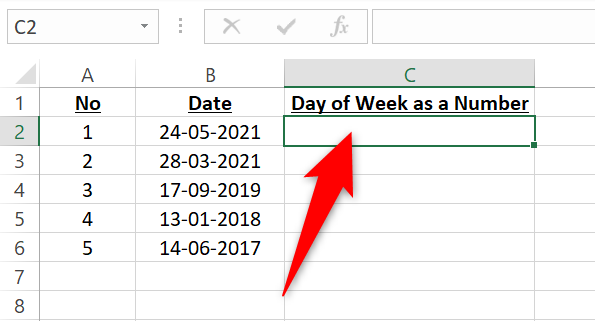
In the selected cell, type the following WEEKDAY function and press Enter. In this function, replace B2 with the cell where you have your date.
=WEEKDAY(B2)
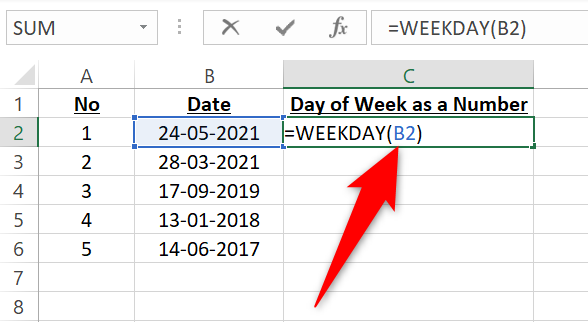
If you’d like to use the date directly in the function, type the following WEEKDAY function with your date in it and press Enter. Keep double quotes around your date.
=WEEKDAY(“24/5/2021”)
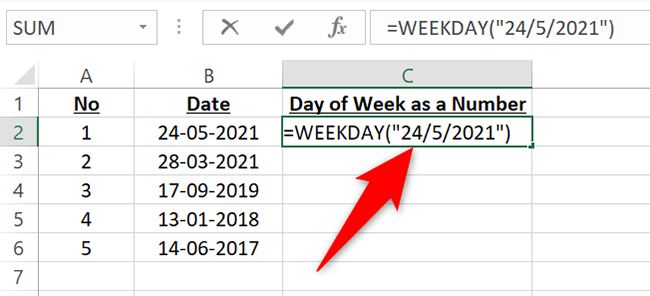
And in the selected cell, you will see the day of the week for your date as a number.
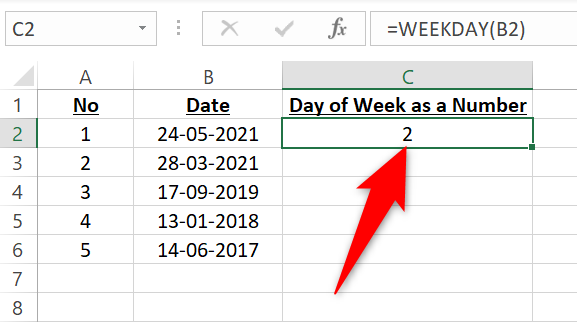
To make the function count days so that Monday is number 1, modify the function as follows. The number 2 in the function argument tells it to start counting from Monday.
=WEEKDAY(B2,2)
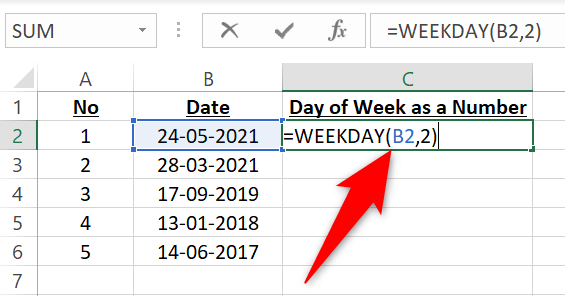
Here’s how your result now looks like:
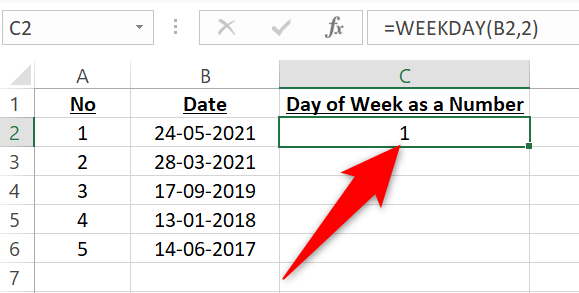
To copy the function to other cells, drag downwards from the bottom-right corner of the cell where you typed the function.
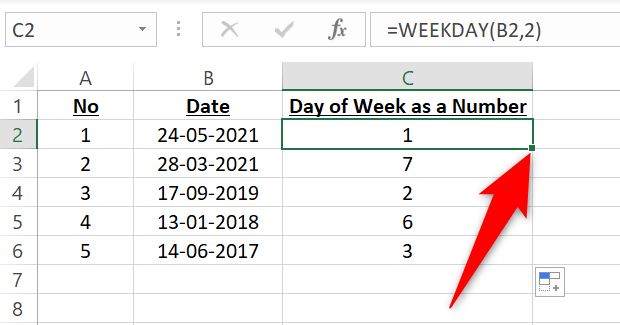
Related: How to Sort by Date in Microsoft Excel
Find the Day of the Week as a Name
To display a date’s day of the week as the day name, like Monday, use Excel’s TEXT function. In this function, you tell Excel to format your date in the day format. You can choose the shortened day name (like Mon) or full day name (like Monday).
Start by opening your spreadsheet with Microsoft Excel. Then select the cell in which you want to display the day of week.
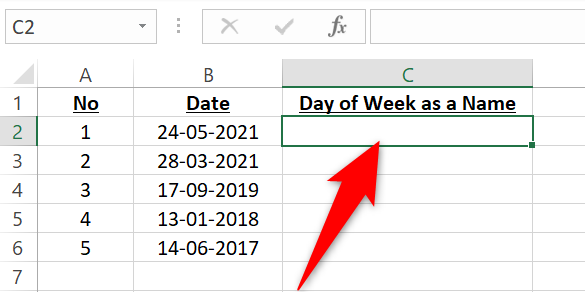
In the selected cell, type the following TEXT function and press Enter. In this function, replace B2 with the cell where your date is.
=TEXT(B2,”dddd”)
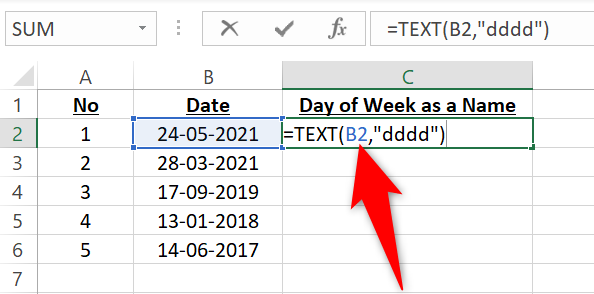
The selected cell will display the day of the week. If you’d prefer a shortened day name, like “Mon” for Monday, remove one d from the function argument as follows:
=TEXT(B2,”ddd”)
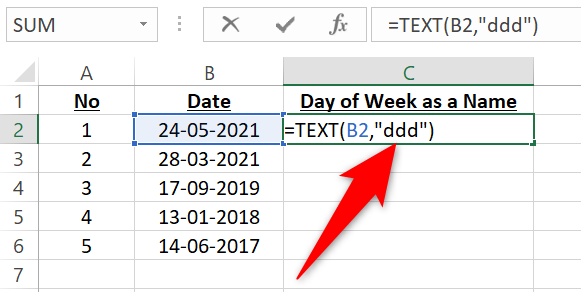
And you now have the shortened day name in your selected cell.
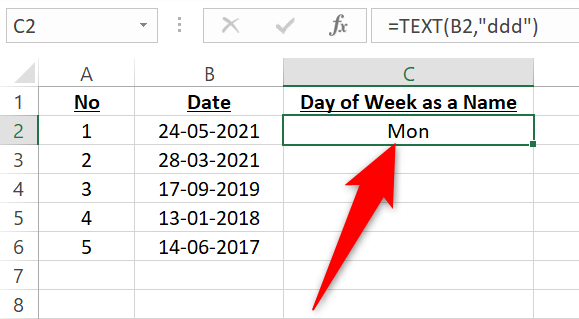
Depending on how you like to style your sheets, you may want to format your dates using periods in Excel .
Convert Dates to Days of the Week
To convert your dates to days of weeks without using a separate column , use Excel’s custom number format. This displays the day of week by its full or shortened name.
To do so, first, open your spreadsheet with Microsoft Excel. Then select the cells containing dates.
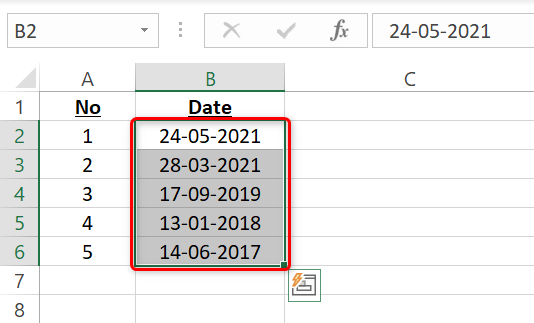
In Excel’s ribbon at the top , click the “Home” tab.
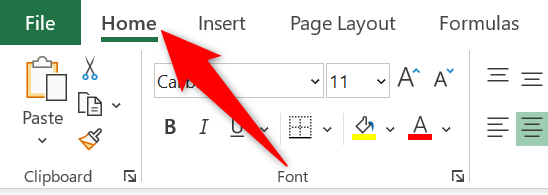
In the “Home” tab, from the “Number” section, select “Number Format” (an arrow icon).
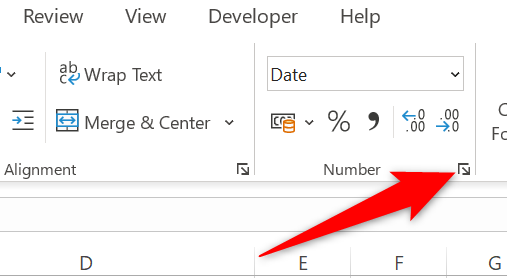
A “Format Cells” window will open. On this window, from the “Category” list on the left, select “Custom.”
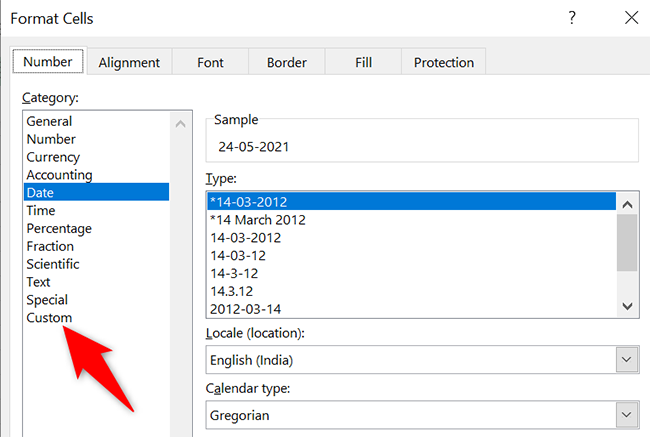
On the right, click the “Type” box and enter “dddd” (without quotes) for full day names (like Monday) or “ddd” for shortened day names (like Mon). Then, at the bottom, click “OK.”
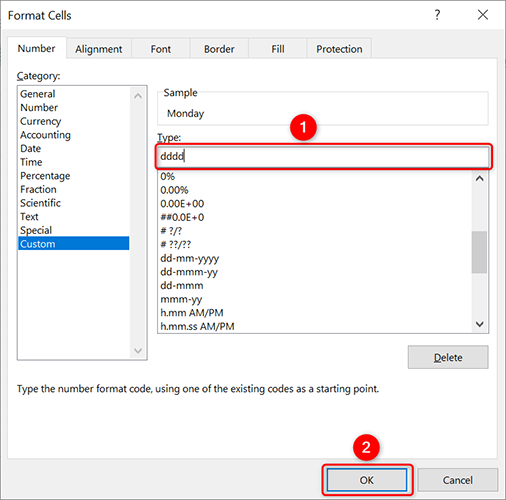
Excel will turn your selected dates into days of the week.
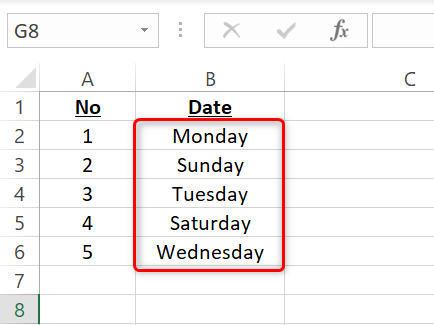
And that’s how you know what day it was on a specific date in Microsoft Excel. Very useful!
Did you know you can use Excel to calculate someone’s age , too? It’s equally easy to do that.
Related: How to Calculate Age in Microsoft Excel
Also read:
- [New] 2024 Approved Ski & Snow Cam Unveiled Ultimate Gear Guide
- 4 Solutions to Fix Unfortunately Your App Has Stopped Error on Vivo V29 | Dr.fone
- Conquer Audio Production A Comprehensible Guide to Podcast Editing for 2024
- Dive Into Windows' New Horizons The Latest Iteration
- Easy Guide to Downloading the Latest Canon iP1amgic Driver Suite for Windows Systems
- Ensure that the Cable Is Securely Plugged Into Both Your iPhone/iPad and Computer's USB Port without Forcing or Bending.
- Free Windows Fingerprint Reader Software - Latest Update Available Now!
- How to Update Your Canon MG3600 Printer with the Latest Drivers
- iPogo will be the new iSpoofer On Apple iPhone 15 Pro Max? | Dr.fone
- New Best 3D Video Makers You Must Know for 2024
- Open Your Own ChatGPT Without Restrictions - The Ultimate Walkthrough for Windows Users
- Overcome Crashing Woes: Starting Division 2 Smoothly with New Strategies (2024 Insights)
- Secure Your PC with the Newest MSI X470 Hardware Drivers [Free Download Link]
- Shield Up, Don't Surrender—Flee Google's Bard App
- Step-by-Step Guide to Update and Download Logitech M7^ Mouse Software Seamlessly
- Test Ride: Explore Features of the Latest CycWagen Cargo Electric Bike
- The Foundations of Facebook Video Marketing
- Updated Acer Touchpad Software for Smooth Gesture Control in Windows 10 – Get It Here!
- Visit NVIDIA's Official Website
- Title: Step-by-Step Guide: Determining Weekdays From Dates Using Microsoft Excel
- Author: David
- Created at : 2024-10-15 16:54:32
- Updated at : 2024-10-20 16:43:57
- Link: https://win-dash.techidaily.com/step-by-step-guide-determining-weekdays-from-dates-using-microsoft-excel/
- License: This work is licensed under CC BY-NC-SA 4.0.