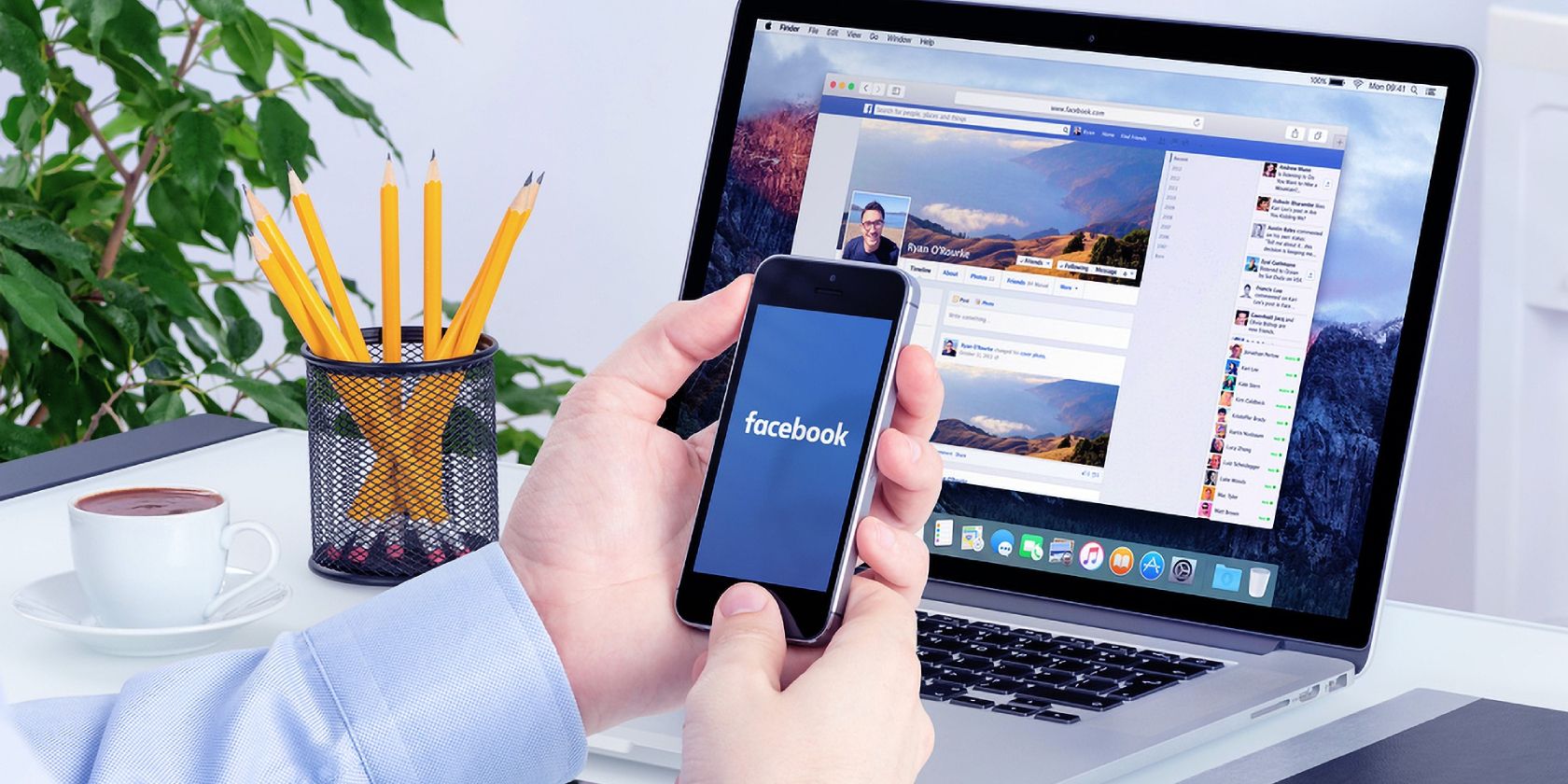
Mastering Quick Charts: A Beginner's Guide to Creating Sparkline Graphs in Excel 2010

Mastering Quick Charts: A Beginner’s Guide to Creating Sparkline Graphs in Excel 2010
One of the cool features of Excel 2010 is the addition of Sparklines. A Sparkline is basically a little chart displayed in a cell representing your selected data set that allows you to quickly and easily spot trends at a glance. Inserting Sparklines on your Spreadsheet You will find the Sparklines group located on theInsert tab. Select the cell or cells where you wish to display your Sparklines.
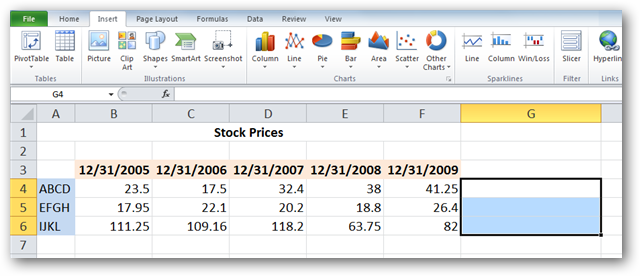
Select the type of Sparkline you’d like to add to your spreadsheet. You’ll notice there are three types of Sparklines, Line, Column, and Win/Loss. We’ll select Line for our example.
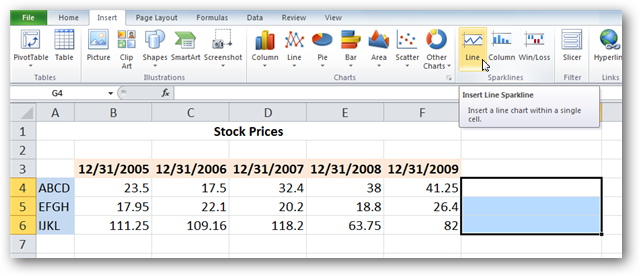
A Create Sparklines pops up and will prompt you to enter a Data Range you are using to create the Sparklines. You’ll notice that the location range (the range where the Sparklines will appear) is already filled in. You can type in the data range manually, or click and drag with your mouse across to select the data range. This will auto-fill the data range for you. Click OKwhen you are finished.
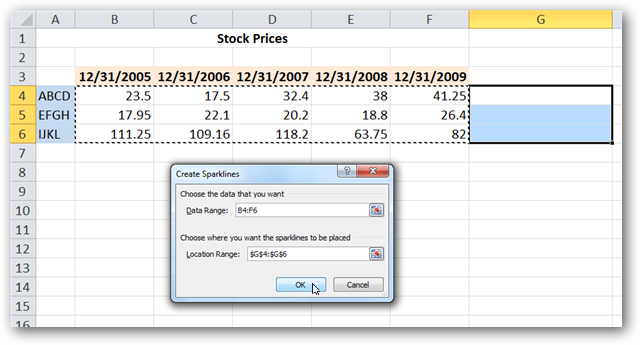
You will see your Sparklines appear in the desired cells.
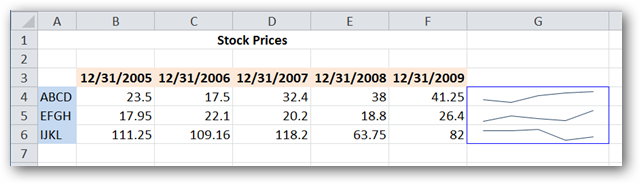
Customizing Sparklines Select the one of more of the Sparklines to reveal the Design tab. You can display certain value points like high and low points, negative points, and first and last points by selecting the corresponding options from the Show group. You can also mark all value points by selecting Markers.
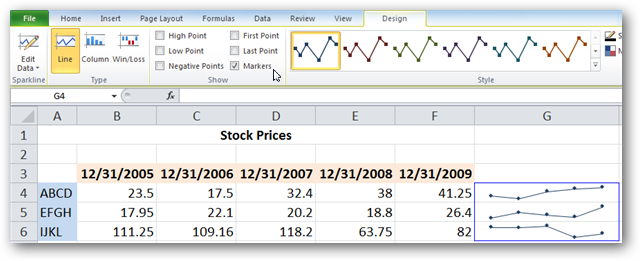
Select your desired Sparklines and click one of the included styles from the Style group on the Design tab.
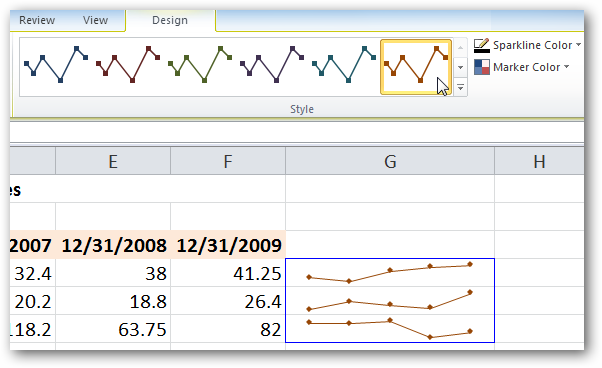
Click the down arrow on the lower right corner of the box to display additional pre-defined styles…
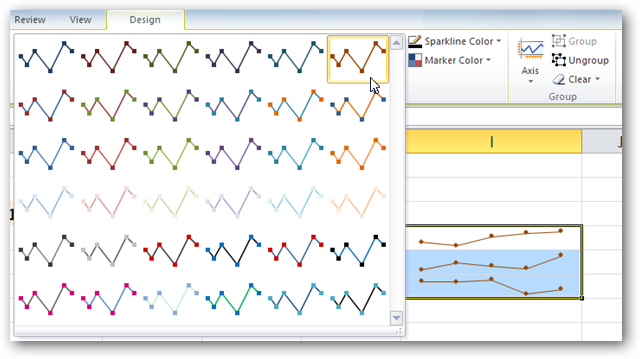
or select Sparkline Color or Marker Color options to fully customize your Sparklines.
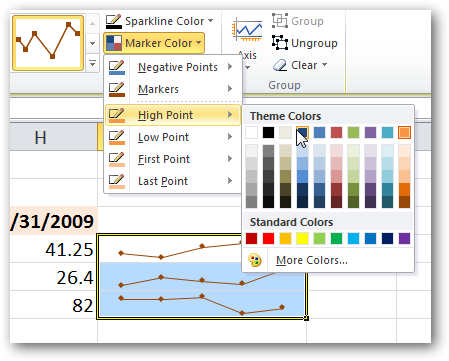
The Axis options allow additional options such as Date Axis Type,Plotting Data Left to Right, and displaying an axis point to represent the zero line in your data with Show Axis.
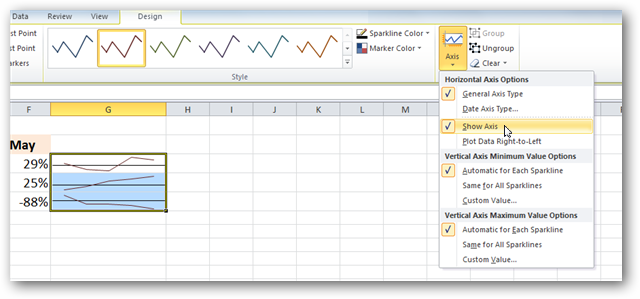
Column Sparklines Column Sparklines display your data in individual columns as opposed to the Line view we’ve been using for our examples.
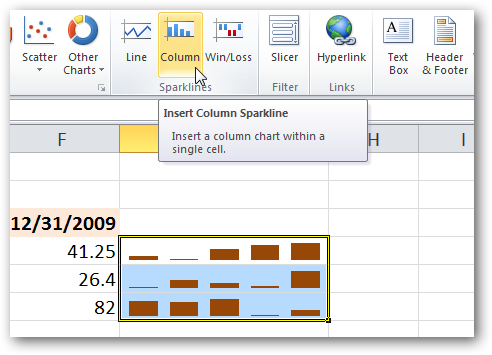
Win/Loss Sparklines Win/Loss shows a basic positive or negative representation of your data set.
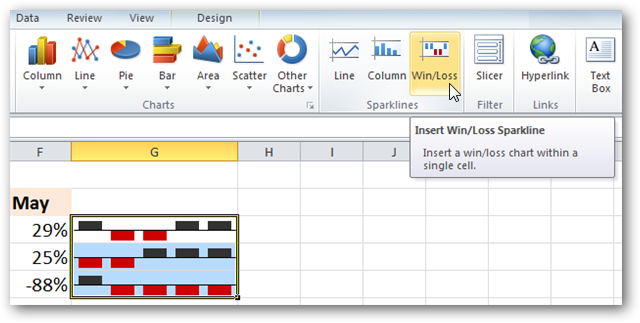
You can easily switch between different Sparkline types by simply selecting the current cells (individually or the entire group), and then clicking the desired type on the Design tab.
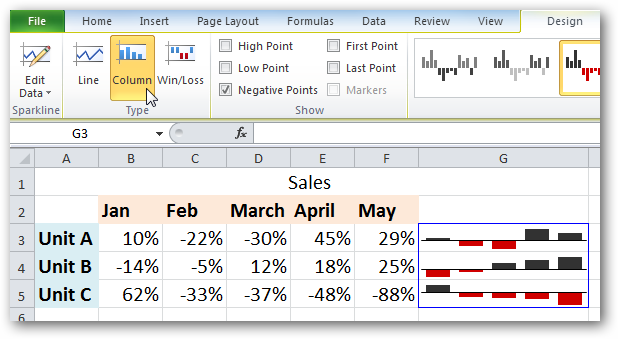
For those that may be more visually oriented, Sparklines can be a wonderful addition to any spreadsheet. Are you just getting started with Office 2010? Check out some of our other great Excel posts such as how to copy worksheets , print only selected areas of a spreadsheet , and how to share data with Excel in Office 2010 .
Also read:
- [New] Movavi Plus Unveiled – The Latest Edition for 2024
- [Updated] 2024 Approved Tips for Restarting Disrupted FB Live Videos
- 2024 Approved The Infographic Cache of 2017’S YT Facts and Figures
- Boost Your Mixing Table Performance – Free Download of M-Audio Fast Track Ultra Driver
- Conveying Where You Are via Facebook Messenger
- GeForce RTX 3070 Driver Update: Fresh Batch Compatible with Windows 11/10 – Download Here!
- How to Fix and Update IDT High Definition Audio Codec Driver for Windows 10 Systems
- How to Overcome Windows 10 Bluetooth Drivers Errors with Easy-to-Follow Solutions
- How to Troubleshoot and Use Your Graphics Card with Cyberpunk 2077 on Windows 11
- How to Update Webcam Driver for Windows 11
- In 2024, How To Use Special Features - Virtual Location On Motorola Edge 40? | Dr.fone
- In 2024, Thinking About Changing Your Netflix Region Without a VPN On Oppo Reno 8T 5G? | Dr.fone
- Intel Management Engine Driver Download & Install for Windows 11, 8.1, 7
- Mastering Close-Ups Quick Minecraft Enhancements
- MSI Z370-A Pro Motherboard: Essential Driver Download Guide
- Step-by-Step Solution: Fixing Headphones That Won't Work on Windows Eptuator 7
- Surface Book Driver Update Made Simple – Download Now!
- Updating Drivers: A User's Guide for the Logitech M510 Wireless Mouse
- Upgrade Your Toshiba Device Experience with the Latest Bluetooth Driver Downloads
- Title: Mastering Quick Charts: A Beginner's Guide to Creating Sparkline Graphs in Excel 2010
- Author: David
- Created at : 2024-10-17 17:53:17
- Updated at : 2024-10-20 17:48:01
- Link: https://win-dash.techidaily.com/mastering-quick-charts-a-beginners-guide-to-creating-sparkline-graphs-in-excel-2010/
- License: This work is licensed under CC BY-NC-SA 4.0.