![Intel Dynamic Platform and Thermal Framework (DPTF) Driver Install Failed [Solved]](https://thmb.techidaily.com/576613d76775eba96e07a16efe944a1e36820bdf585d7f2830fda9d8a084962a.jpg)
Intel Dynamic Platform and Thermal Framework (DPTF) Driver Install Failed [Solved]

Resolving Intel’s Dynamic Platform and Thermal Framework Driver Setup Issues - Tips & Tricks
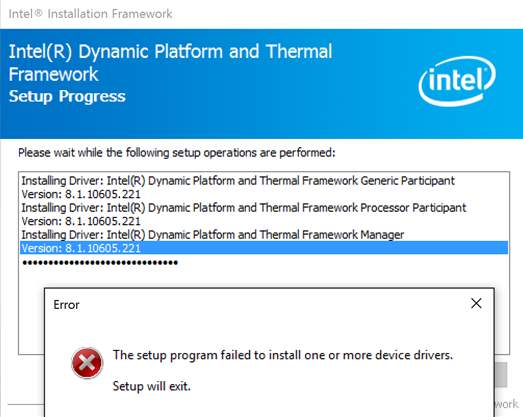
Intel Dynamic Platform and Thermal Framework driver is seen on every computer with Intel chipset, but many of us are not sure what it does exactly, not to mention knowing what to do about it when it refuses to setup.
In this post, we will show you how to fix the Intel Dynamic Platform and Thermal Framework driver failed to install problem with the notification goes “ The setup program failed to install one or more device drivers. Setup will exit. ” on your computer. Just follow through 🙂
Step 2: Update Intel DPTF Driver via Device Manager or Windows Update
Step 3: Update Intel DPTF Driver Automatically (Recommended)
Step 1: Update Chipset Driver
It is suggested that you update the chipset driver for your PC first. Before you move on to download the chipset driver, you may need to make abackup of your computer system just in case any unwanted error to occur, even though Intel chipset rarely cause problems.
To downloadIntel Chipset Drivers , just go directly to Intel:
Intel Chipset Device Software (INF Update Utility)
Choose from the left side of the pane the correct version for your operating system. Then just follow the instructions on screen to continue.
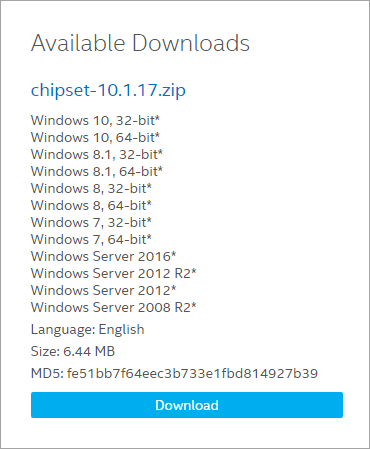
- When the download finish, follow the on-screen instructions to get the chipset driver installed.
Then try install Intel Dynamic Platform and Thermal Framework driver again. If the problem persists, go to step 2 for more instructions.
Step 2: Update Intel DPTF Driver via Device Manager or Windows Update
- On your keyboard, pressWindows key andR at the same time, then type indevmgmt.msc and hitEnter .
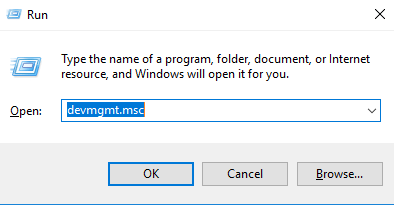
- Click to expand categoryIntel Dynamic and Perform Thermal Framework category.
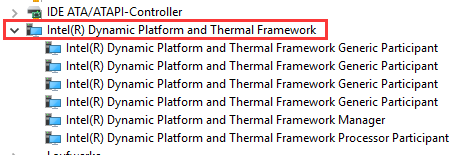
- Right click the Intel Dynamic and Perform Thermal Framework Generic Participant you can see here and chooseUpdate driver .
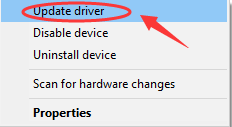
- ChooseSearch automatically for updated driver software .
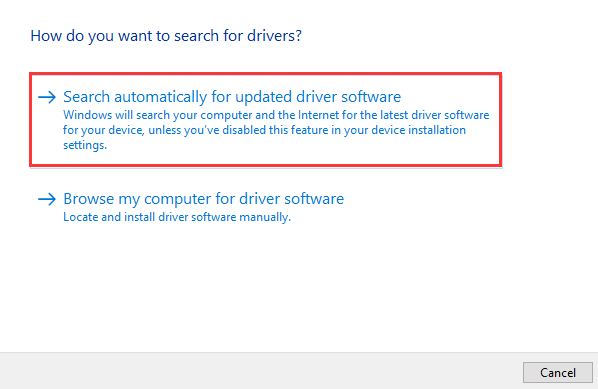
- Then wait for Device Manager to locate the latest version of the driver for you. If it fails to do that, then you can click theSearch for updated drivers on Windows Update and see if it helps.
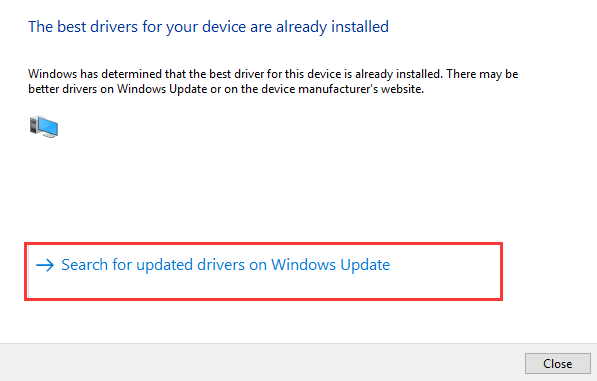
- You will be lead to the Windows Update window. Click theCheck for update button here. Then see if there is any update available.
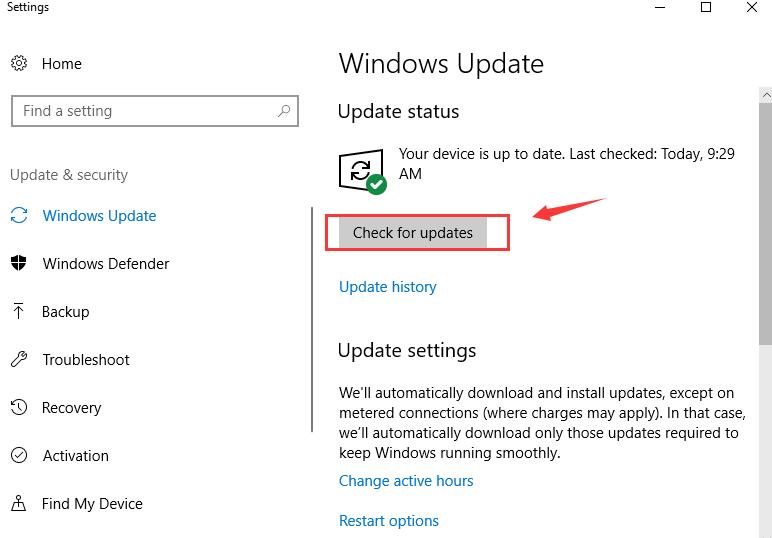
Repeat the same process with all the devices listed under Intel Dynamic and Perform Thermal Framework category here.
If the above two options still cannot help you with installing driver properly, then please move on the step 3 to get this problem fixed automatically.
Step 3: Update Intel DPTF Driver Automatically (Recommended)
If you don’t have the time, patience or computer skills to update your drivers manually, you can do it automatically withDriver Easy .
Driver Easy will automatically recognize your system and find the correct drivers for it. You don’t need to know exactly what system your computer is running, you don’t need to risk downloading and installing the wrong driver, and you don’t need to worry about making a mistake when installing.
You can update your drivers automatically with either the FREE or the Pro version of Driver Easy. But with the Pro version it takes just 2 clicks (and you get full support and a 30-day money back guarantee):
1)Download and install Driver Easy.
- Run Driver Easy and clickScan Now button. Driver Easy will then scan your computer and detect any problem drivers.
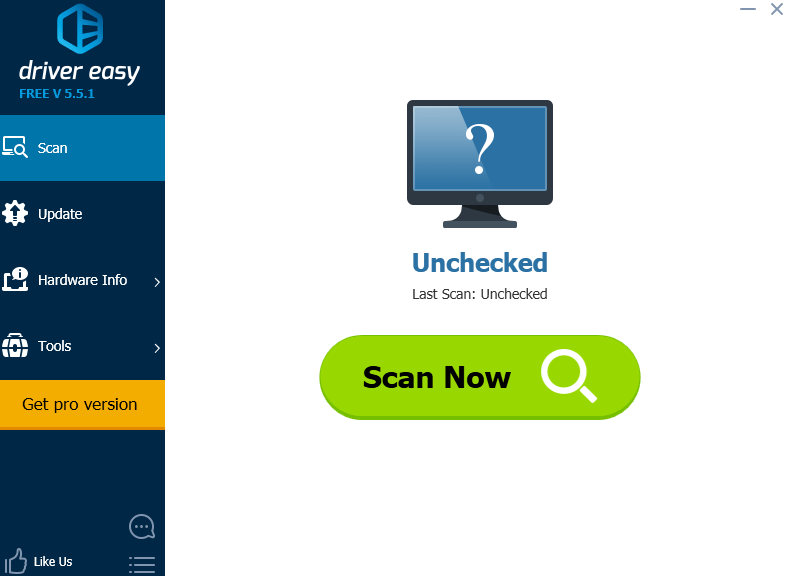
- Click theUpdate button next to a flagged USB driver to automatically download and install the correct version of this driver (you can do this with the FREE version).
Or click Update All to automatically download and install the correct version of all the drivers that are missing or out of date on your system (this requires thePro version – you’ll be prompted to upgrade when you click_Update All_ ).
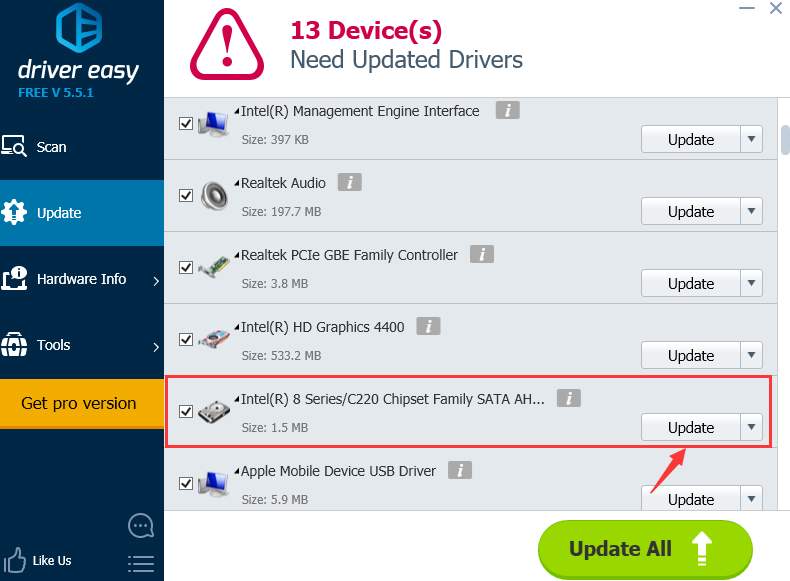
Also read:
- [Updated] Step-by-Step for Classic Film Aesthetics
- Download the Most Recent Arduino Drivers for Windows Computers
- Effortless Setup with Official Canon MG3620 Driver Software
- Epson L3110 Printer Software Download: Compatible with Windows 11, 10 & 7
- Fast Track to Better Connectivity - Secure Intel Centrino N 지오 6205 WiFi Drivers Here
- From Basic to Creative Zooming Into Video Filters Step-by-Step for 2024
- Giggle Engine for the Internet for 2024
- Graphics Installer Maneuver – Victory Achieved
- Hassle-Free Keyboard Driver Installation for Windows N7 Users
- How to Get the Latest Canon PIXMA TR4520 Printer Drivers on Your Windows Device
- Navigating the Best Airdate Strategy
- Strategies to Address and Correct Inconsistent Drops in Frames Per Second
- Ultimate Guide: Tips and Tricks for Forcing an Unresponsive App to Quit
- Unlocking the Secrets of The Elder Scrolls V: Skyrim - A Detailed Review for the Switch
- Unveiling The Simple and User-Friendly Design of Mod's Updated E-Bike Carrier
- Title: Intel Dynamic Platform and Thermal Framework (DPTF) Driver Install Failed [Solved]
- Author: David
- Created at : 2024-12-02 11:58:05
- Updated at : 2024-12-06 05:06:35
- Link: https://win-dash.techidaily.com/intel-dynamic-platform-and-thermal-framework-dptf-driver-install-failed-solved/
- License: This work is licensed under CC BY-NC-SA 4.0.