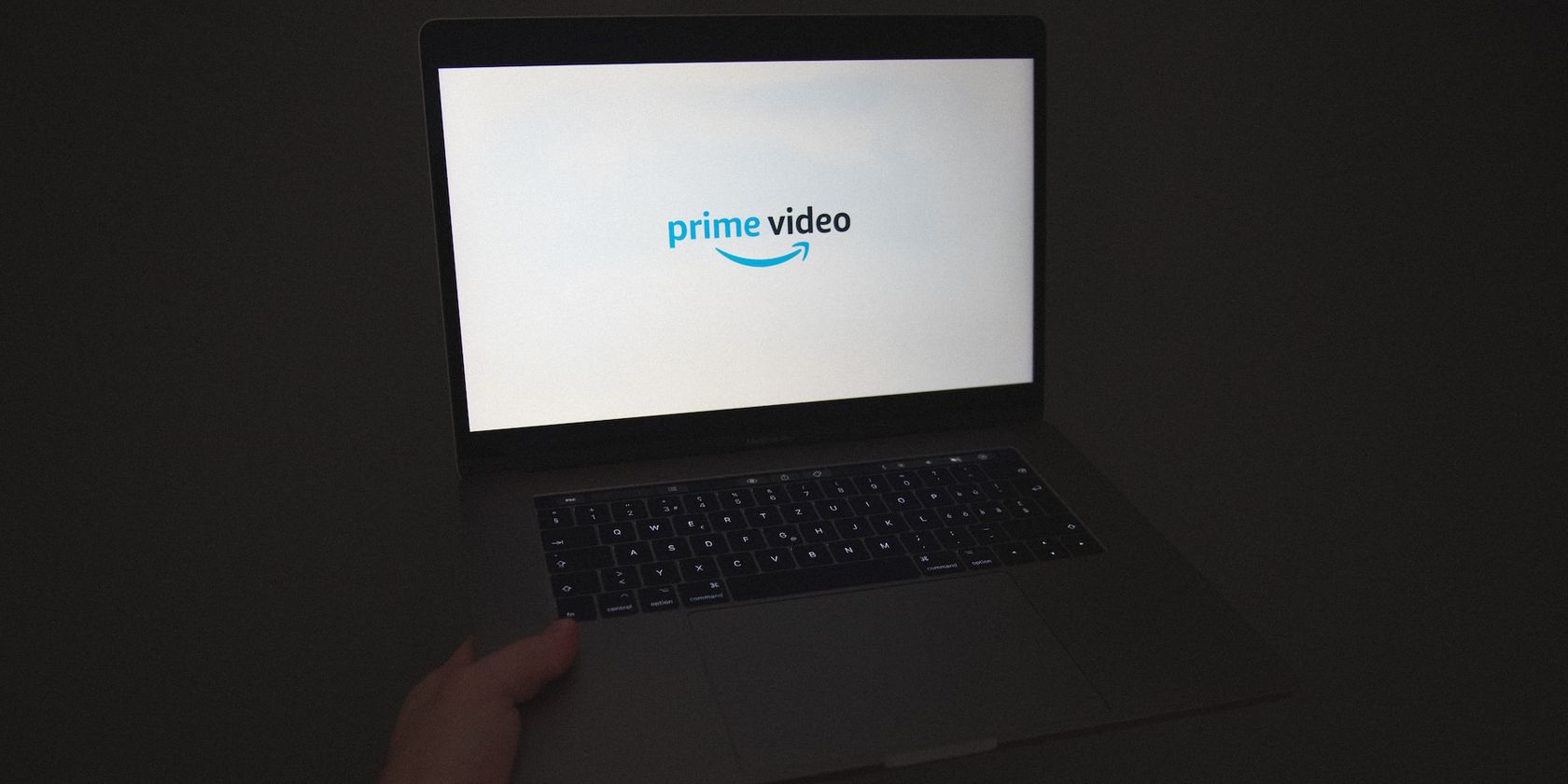
Effortless Calculations: Learn How to Easily Add Values Using Microsoft Excel

Effortless Calculations: Learn How to Easily Add Values Using Microsoft Excel
Quick Links
- How Addition Works in Excel
- How to Add Numbers Using the Plus Sign
- How to Add Numbers Using AutoSum
- How to Add Numbers Using the SUM Function
If you need to get the sum of two or more numbers in your spreadsheets, Microsoft Excel has multiple options for addition. We’ll show you the available ways to add in Excel, including doing it without a formula.
Related: How to Calculate the Sum of Cells in Excel
How Addition Works in Excel
In Excel, you have multiple ways to add numbers. The most basic method is to use the plus (+) sign. With this, you specify the numbers you want to add before and after the plus sign, and Excel adds those numbers for you.
The other quick way to add numbers is to use Excel’s AutoSum feature. This feature automatically detects your number range and makes a sum of those numbers for you. You don’t need to know the formula; Excel writes the formula for you.
The third and the most used method to add numbers in Excel is the SUM function. With this function, you specify in a formula the cell ranges that you want to add and Excel calculates the sum of those numbers for you.
How to Add Numbers Using the Plus Sign
To add numbers using the plus (+) sign, first, click the cell in which you want to display the result.
In that cell, type the following formula. Replace 5 and 10 in this formula with the numbers that you want to add.
=5+10
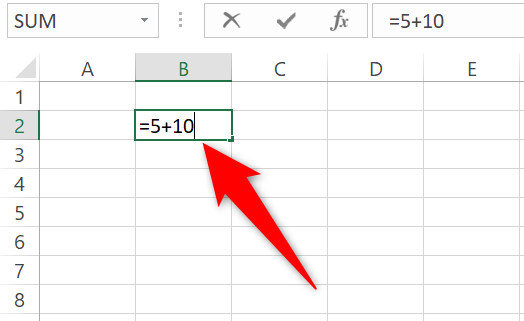
Press Enter and Excel will add the numbers and display the result in your selected cell.
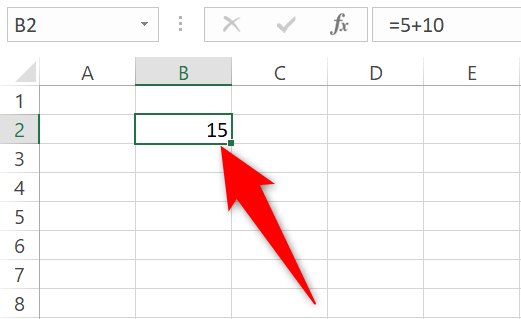
Instead of directly specifying numbers, you can use cell references in the above formula. Use this method if you have already specified numbers in certain cells in your spreadsheet and you want to add those numbers. You can also edit a cell reference later so that you can quickly and easily change a number in an equation and immediately get an updated result.
We’ll use the following spreadsheet to demonstrate the cell reference addition. In this spreadsheet, we’ll add the numbers in the C2 and C3 cells and display the answer in the C5 cell.
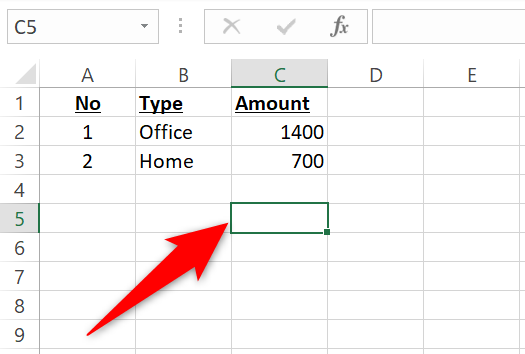
In the C5 cell, we’ll type this formula and then press Enter:
=C2+C3
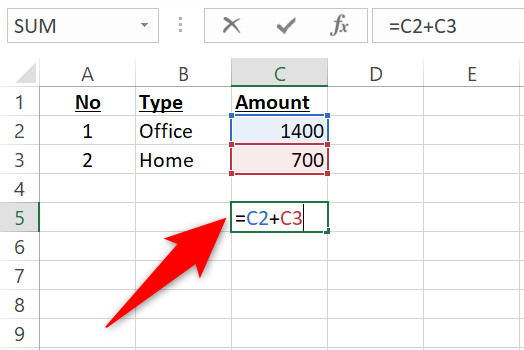
You will instantly see the answer in the C5 cell.
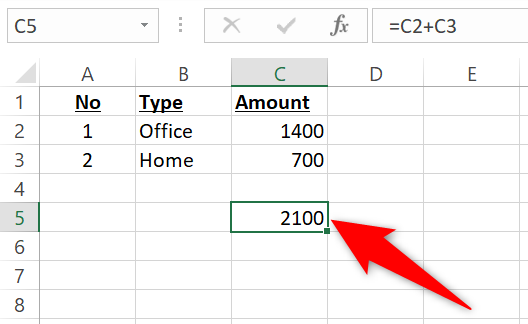
You’re all set.
How to Add Numbers Using AutoSum
Excel’s AutoSum feature automatically detects the range of numbers that you want to add and performs the calculation for you.
To use this feature, click the cell next to where your numbers are located. In the following example, you will click the C8 cell.
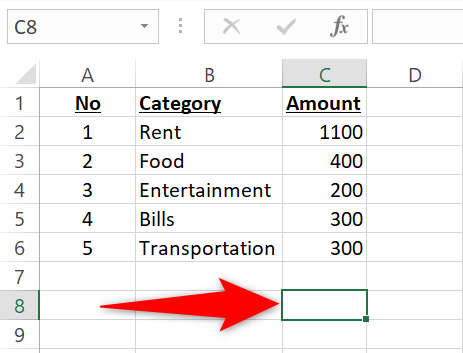
In Excel’s ribbon at the top, click the “Home” tab. Then, in the “Editing” section on the right, click the “AutoSum” icon.

Excel will automatically select your number range and highlight it. To perform the sum of these numbers, press Enter on your keyboard.
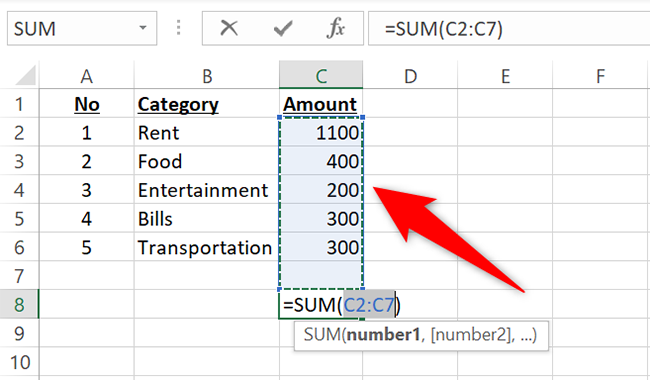
And that’s it. You now have your answer in the C8 cell.
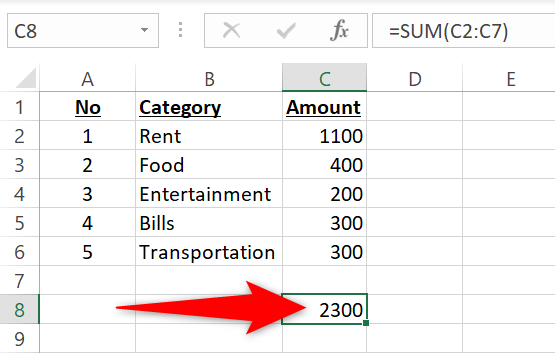
Another trick for automatically completing spreadsheets is using the Auto Fill tool .
Related: How to Fill Excel Cells Automatically with Flash Fill and Auto Fill
How to Add Numbers Using the SUM Function
The SUM function in Excel is the most popular way to add numbers in Excel spreadsheets.
To use this function, first, click the cell in which you want to display the result. In this example, click the C8 cell.
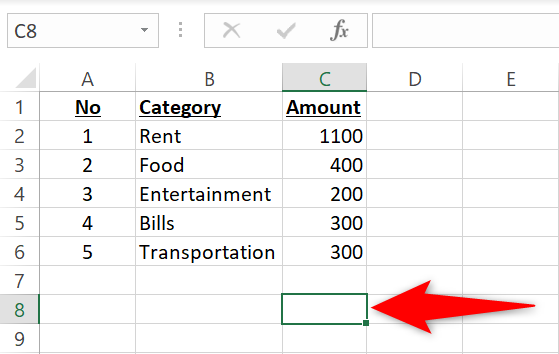
In the C8 cell (or any other cell you have chosen to display the answer in), type the following formula. This formula adds the numbers in the cells between C2 and C6, with both of those cells included. Feel free to change this range to accommodate your numbers range.
=SUM(C2:C6)

Press Enter to see the result in your cell.
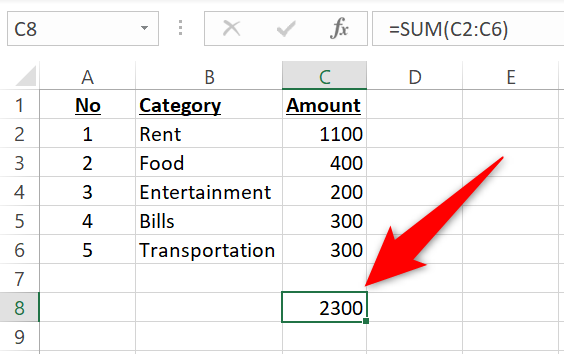
And that’s how you add numbers using various ways in your Microsoft Excel spreadsheets. If you want to perform subtraction in Excel , it’s equally easy to do that.
Related: How to Subtract Numbers in Microsoft Excel
Also read:
- [New] In 2024, Essential Steps for Filming Using Logitech Webcam
- AOMEI Backupper: Top Free HDD Clone & Data Recovery Tool
- Decode and Correct Issues with Your Windows Asterisk7's Network Card Drivers
- Download Your Window's SM Bus Controller Drivers - Supported on Windows 11, 10, and Earlier Editions
- How to Reset a Realme GT 5 (240W) Phone That Is Locked | Dr.fone
- In 2024, How to Transfer Data from Realme 11 Pro to Other Android Devices? | Dr.fone
- In Series Configurations, Pumps Work Against Higher System Resistance, Leading to an Increased Head While Maintaining a Consistent Flow Rate.
- Perfecting User Authentication Management for Domains in W11
- Premier Sound Pivot for Podcast Masters
- Simple Guide to Updating Microsoft Sculpt Ergonomic Keyboard Drivers
- Step-by-Step Guide: Updating the Intel Centrino Advantage-N 6235 Chipset Drivers
- Step-by-Step Process: How to Get Latest D-Link Drivers on Windows Systems
- Steps for Dispelling '.NET Core' Error Messages Windows
- Update Your Lenovo Docking Station: A Step-by-Step Guide
- Virtual Worlds on the Move Best Smartphone-Compatible VR Gear
- Title: Effortless Calculations: Learn How to Easily Add Values Using Microsoft Excel
- Author: David
- Created at : 2024-10-14 17:52:17
- Updated at : 2024-10-20 17:42:36
- Link: https://win-dash.techidaily.com/effortless-calculations-learn-how-to-easily-add-values-using-microsoft-excel/
- License: This work is licensed under CC BY-NC-SA 4.0.