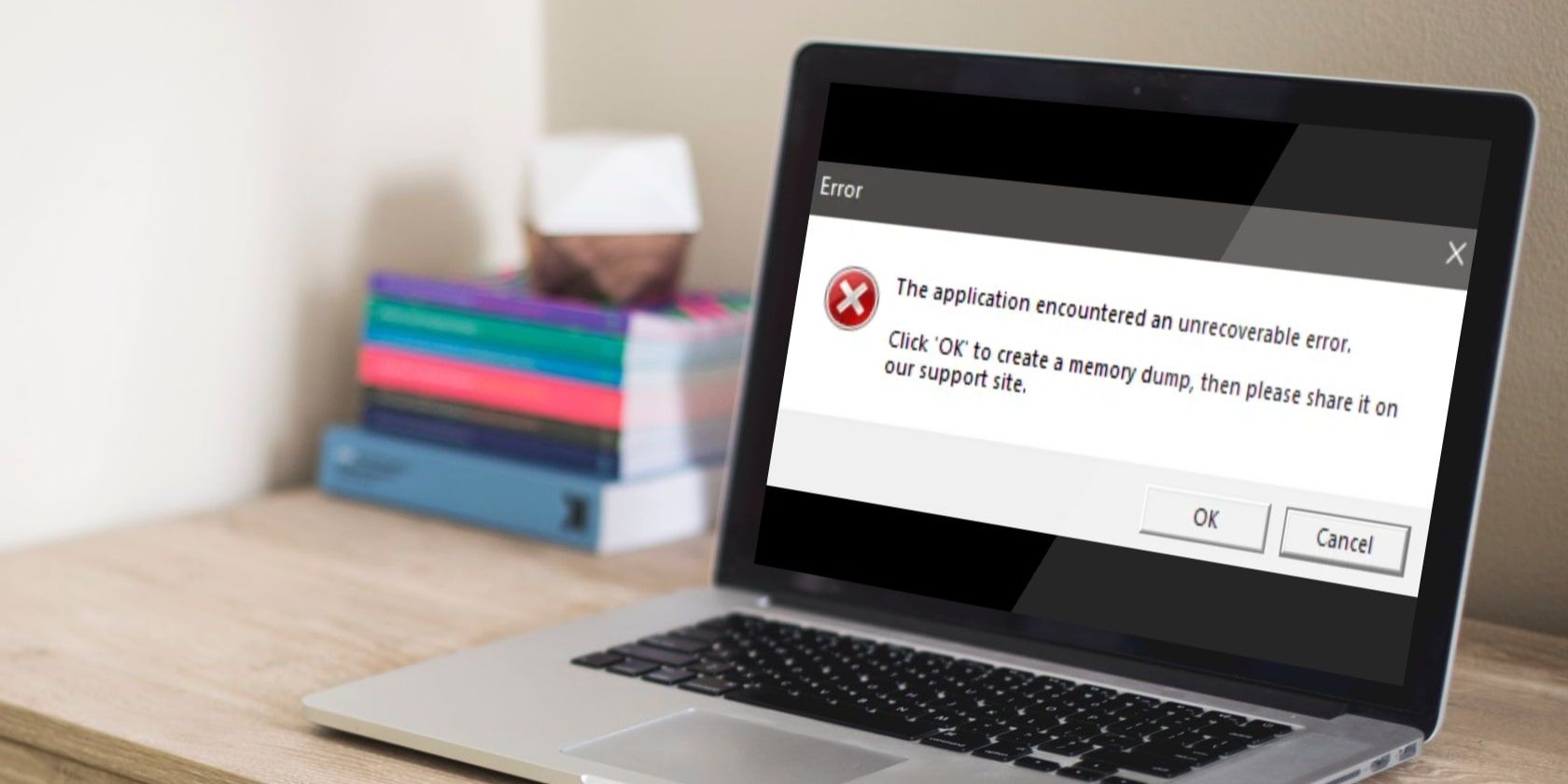
Convert and Share Your Documents as PDFs: Mastering Word, Excel & PowerPoint

Convert and Share Your Documents as PDFs: Mastering Word, Excel & PowerPoint
Quick Links
If you want to send a copy of your Microsoft Office file as a PDF , don’t waste time with an export process. You can email it directly as an attachment right from Word, Excel, or PowerPoint.
Until now, you probably took the time to save or convert the file to a PDF , opened your email program, wrote your message, and attached the converted file. But you don’t have to take a couple of these extra steps. You can send the file as a PDF right from the application.
Send an Office File as a PDF on Windows
When you send a file from Word, Excel, or PowerPoint as a PDF , you’ll see two slightly different windows depending on if you’ve saved your file to OneDrive or not.
Related: How to Save Microsoft PowerPoint Presentations as PDF Files
Start by selecting the Share button on the top right of the application window.
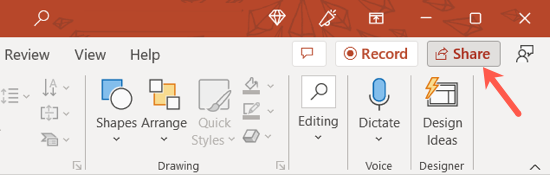
If you’ve saved the file to OneDrive , you’ll see the window below. Select “Send a Copy” at the bottom of the window and pick “PDF” in the tiny pop-up box.
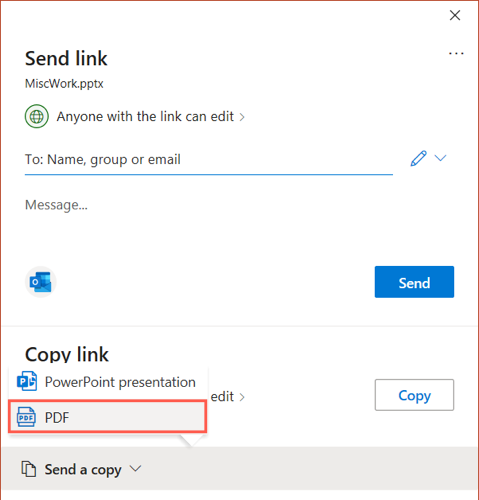
If you’ve only saved your file locally, you’ll see the below window instead. Select “PDF” at the bottom below Attach a Copy Instead. You do not have to save the file to OneDrive first.
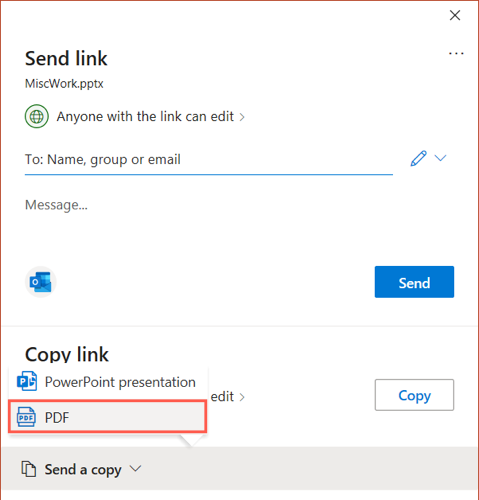
With either option, you’ll then see the email compose window open with the PDF file already attached. By default, the file name becomes the subject line of your email, but you can change it if you like. You can then add the recipient, type the message, and send it on its way.
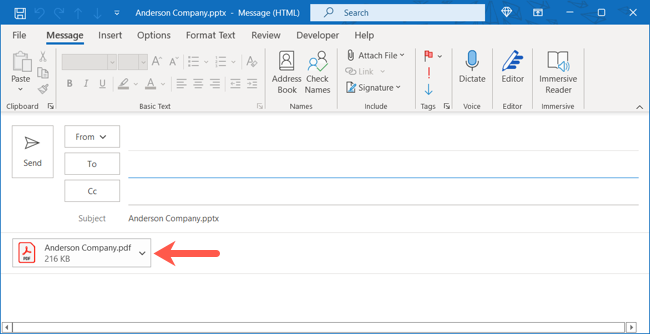
Send an Office File as a PDF on Mac
Like on Windows, when you send an Office file as a PDF on Mac , you’ll see two slightly different options.
Related: How to Encrypt a PDF on a Mac
Select the Share button on the top right of the application window.
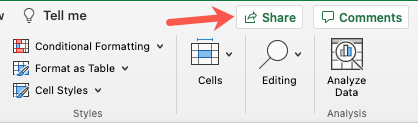
If you’ve saved the file to OneDrive , choose “Send a Copy” to display a pop-out menu. Click the drop-down menu next to Send As and pick “PDF.” Select “Email as Attachment.”
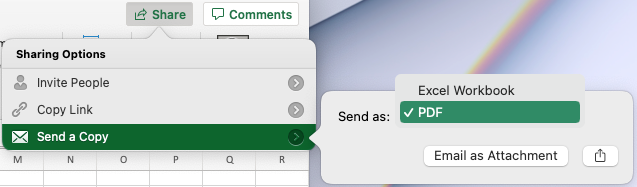
If you’ve only saved your file locally, you’ll see a different pop-up window. Choose “Send a Copy” at the bottom of that window.
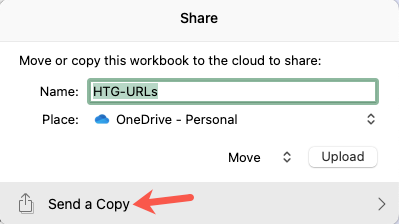
Click the drop-down menu next to Send As and pick “PDF.” Select “Email as Attachment.”
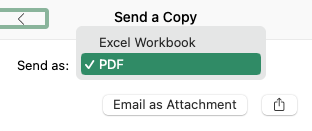
The email compose window then opens with the PDF file attached. Unlike Windows, the file name is not the subject line by default. This field remains blank for you to fill in yourself. Complete your message and send it when you’re ready.
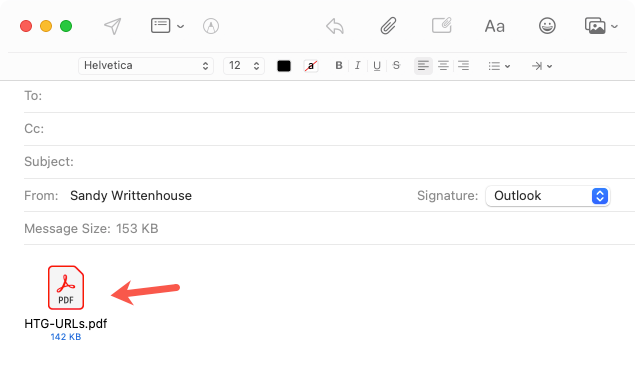
Optionally, you can select the Share button for either of the above options to send the PDF using your Mac’s Share menu instead of email.
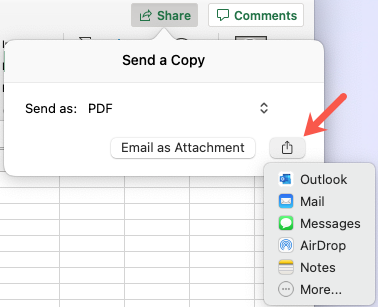
When you want to send your Office file as a PDF, there’s no need for extra steps to make it happen. Send it directly from Word, Excel, or PowerPoint on Windows or on Mac.
Also read:
- [New] In 2024, Skype Audio Archive MP3 Techniques, Free Edition
- [New] Turbocharge Video on Snapchat New Users Edition for 2024
- Acer Predator XB2nHU Driver Download Made Easy – Enhanced Display Performance Guaranteed
- Approach: Connect the Concepts of Specific Heat Capacity and Thermal Conductivity with How They Influence Temperature Changes when Energy Is Applied.
- Comprehensive Guide: Fixing Compatibility Issues with StarTech Drivers in Windows 7/8/10
- Crafting Content Masterpieces Select the Ultimate Android/PC Apps
- Dell Inspiron 15 Drivers for Windows 10
- Download & Installation Guide: Epson WF-2750 Printing Software
- Embracing Multilingualism: Second Chances!
- How to Unlock a Network Locked Oppo A58 4G Phone?
- In-Depth Review of the Imo Instant Messaging Service for Seamless Communication
- IPhone Users' Tutorial: How to Access Photos in a Shared Album Link
- Lenovo PC Mastery: Quick & Easy Power Management Driver Renewal Tips
- Quick and Easy Method to Implement New Drivers for Your ScanSnap iX500 Printer on a Windows Machine
- Reasons why Pokémon GPS does not Work On Oppo A38? | Dr.fone
- Solve Your 3D Vision Issues with These Free Nvidia Drivers for Windows Systems
- Step-by-Step Guide: HID Mouse Driver Upgrade Process
- The Ultimate Mac Video Editor Adobe Premiere Pro for Experts for 2024
- Transformer Gratuitement Un Fichier .3Gp en Vidéo FLV - Tutorial Vidéo De Conversion Rapide Avec Movavi
- Title: Convert and Share Your Documents as PDFs: Mastering Word, Excel & PowerPoint
- Author: David
- Created at : 2024-10-16 17:17:25
- Updated at : 2024-10-20 18:02:09
- Link: https://win-dash.techidaily.com/convert-and-share-your-documents-as-pdfs-mastering-word-excel-and-powerpoint/
- License: This work is licensed under CC BY-NC-SA 4.0.